Markdown
Markdown is a lightweight markup language that can be used to write plain text-format which can be converted to valid HTML. Using markdown you don’t need to write content within HTML tags, you can directly write text with markdown syntax and it’ll automatically get converted. You can also use HTML within markdown!
Markdown files have an extension .md or .markdown.
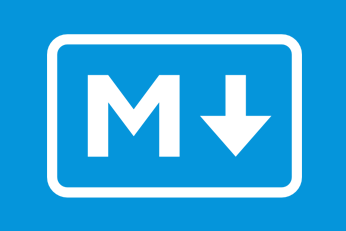
It is also different from your normal text editors like Word in which you click buttons to do the job. In Markdown you don’t see the output as you’re typing, you only see it in a browser and if you’ve some changes, you have to go back and edit.
Today, markdown can be found in many places. GitHub uses it for writing documentation, Reddit uses it for comments, you can try it out while writing messages in WhatsApp, you can write emails in it, much of the content you read online is written in Markdown. This post is written in Markdown too. It has an advantage that the person who is writing does not need to see everytime how it looks on a webpage. You can write with markdown syntax and the HTML pages will automatically be generated from it.
It looks very clean and it is easy to write too. Markdown is a fast and easy way to take notes, create content for a website, and produce print-ready documents, some even make presentations from it too. It is quickly becoming the writing standard for academics, scientists, writers, and many more.
Here’s the difference between some HTML and same goal achieved by Markdown -
HTML:
<h1>Markdown is <em>awesome</em>. Start using it now.</h1>
<p><a href="http://daringfireball.net/projects/markdown/">Markdown</a> is so cool,
it will make your life <em>easier</em><strong>A lot easier.</strong></p>
Markdown:
># Why *you* should use Markdown to write your next blog post
[Markdown][1] is so cool, it will make your life *easier*. **A lot easier.**Notice how Markdown is a lot readable. But, after the content is posted online, they both look the same.
Though it is a lot different and far from the comfort of other WYSIWYG tools, it offers unparalleled writing speed, fluency, and fewer errors.
Cheatsheet
Though Markdown has different “flavours” depending upon what you’re using it for, this is a more generalized list meant to be used as a quick reference.
Given below are usage and examples of Markdown syntax categorized for easy reference.
- Headings
- Emphasis
- Lists
- Links
- Heading ID
- Images
- Highlighting
- Tables
- Blockquotes
- Inline HTML
- Horizontal Rule
- Tasklists
- Footnotes
- Definitions
- Escaping
- Line Breaks
- YouTube Videos
1. Headings
# H1
## H2
### H3
#### H4
##### H5
###### H6
Alternalively, you can use undeline styles as follows:
Another-H1
==========
Another-H2
----------H1
H2
H3
H4
H5
H6
Alternative-H1
Alternative-H2
2. Emphasis
Many kinds of emphasis are available Emphasis in Markdown. Same as <em> tag in HTML.
Emphasis, aka Italics: *asterisks* or _underscores_.
Strong emphasis, aka Bold: **double asterisks** or __double underscores__.
You can also combine them: **asterisks and _underscore too_**.
Strikethrough uses two tildes: ~~wrong or sarcasm~~Emphasis, aka Italics: asterisks or underscores.
Strong emphasis, aka Bold: double asterisks or double underscores.
You can also combine them: asterisks and underscore too.
Strikethrough uses two tildes: sarcasm
3. Lists
Proper indentation is required to display lists properly.
1. Item
2. Another item
and so on...
* Unordered list Item
* Sub-list item
109. Numbers don't matter, just that it should be a number
1. Item
1. Sub-list item 1
+ Plus can be used
- Minus can be used too- Item
- Another item and so on…
- Unordered list Item
- Sub-list item
Numbers don’t matter, just that it should be a number
Item
- Sub-list item 1
- Plus can be used
- Minus can be used too
4. Links
Direct, reference and relative links can be created.
[Inline-style link](https://www.google.com)
[Inline-style link with tooltip](https://www.google.com "Google's Homepage")
[Reference-style link][Case-insensitive reference text]
[You can use numbers for reference-style link definitions][1]
Expand those references later:
[Relative link to local](../docs/new/my)
[link text itself]Inline-style link with tooltip
You can use numbers for reference-style link definitions
5. Heading ID
You can place heading id as
### My Heading {#custom-id}You can then link directly to it using link as [Goto Heading](#custom-id).
6. Images
Absolute:
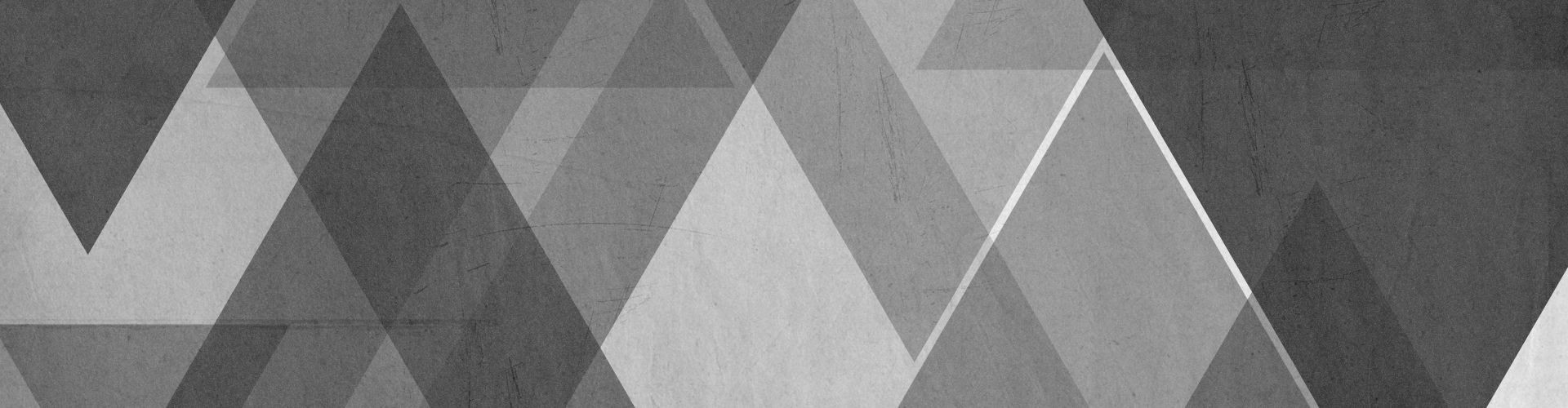
Relative:
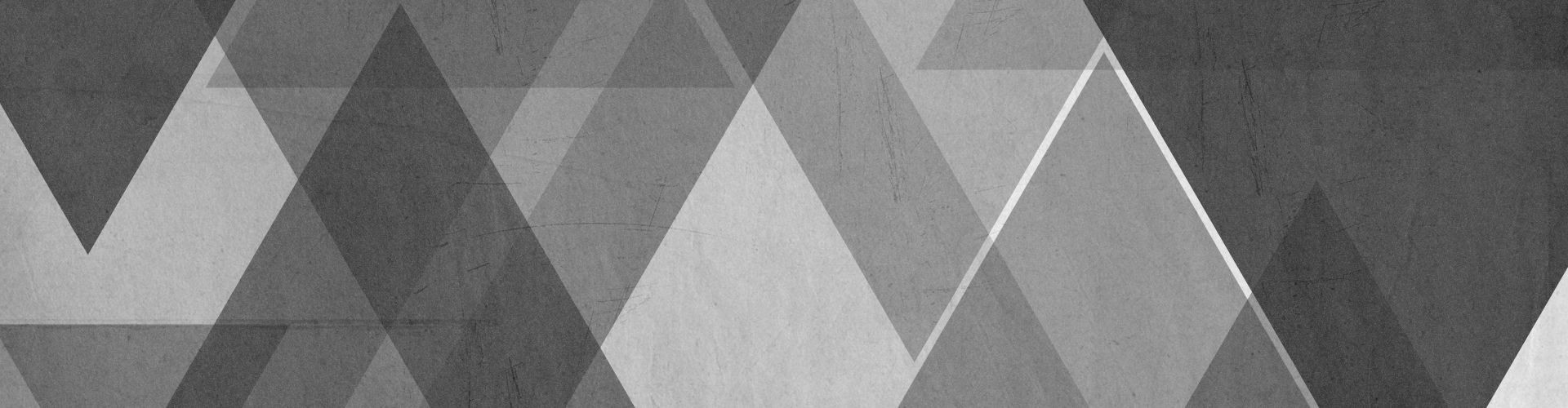
Reference-styled:
![Alt-text for image][image]Absolute:
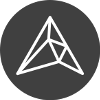
Relative:
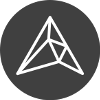
Reference-styled:
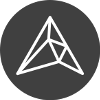
7. Highlighting
Code and syntax highlighting can be performed with Markdown. It differs from render to renderer.
We can inline-highlight text or block-highlight code.
back-ticks are used for inline-highlighting: `Important`
triple back-ticks are used for block-highlighting: code enclosed within '''
You can specify the language for proper highlighting:
```python
s = "Python syntax highlighting"
print s
```.back-ticks are used for inline-highlighting: Important Stuff
triple back-ticks are used for block-highlighting: code enclosed within ```
You can specify the language for proper highlighting:
s = "Python syntax highlighting"
print s8. Tables
Tables aren’t part of the original Markdown specifications, but they are there many times.
| Tables | Are | Cool |
| ------------- | ------------- | ----- |
| row 1 | top | 4 |
| row 2 | middle | 2 |
| row 3 | bottom | 3 |
You don't need to make the raw Markdown line up prettily.
Much | Less | Pretty
--- | --- | ---
Still | renders | fine
1 | 2 | 3
To change the alignment of the elements in a column, add a colon (:) to the left side, right side,
or both sides of the appropriate set of hyphens on the second line.
For example, inputting this:
Column L | Column C | Column R
:--------|:--------:|---------:
A1 | B1 | C1
A2 | B2 | C2| Tables | Are | Cool |
|---|---|---|
| row 1 | top | 4 |
| row 2 | middle | 2 |
| row 3 | bottom | 3 |
There must be at least 3 dashes separating each header cell. The outer pipes (|) are optional, and you don’t need to make the raw Markdown line up prettily.
| Much | Less | Pretty |
|---|---|---|
| Still | renders | fine |
| 1 | 2 | 3 |
To change the alignment of the elements in a column, add a colon (:) to the left side, right side, or both sides of the appropriate set of hyphens on the second line. For example, inputting this:
| Column L | Column C | Column R |
|---|---|---|
| A1 | B1 | C1 |
| A2 | B2 | C2 |
9. Blockquotes
> Here is a nice quote.
> This line is part of the same code.Here is a nice quote. This line is part of the same code.
A quote can also nicely align and wrap around when it is a really long one.
10. Inline HTML
You are free to use HTML in your Markdown, and most of the times it’ll work pretty good.
11. Horizontal Rule
Three or more -
---
Hyphens
***
Asterisks
___
UnderscoresThree or more -
Hyphens
Asterisks
Underscores
12. Tasklists
Simple tasklists can be generated.
- [x] Write the post
- [ ] Update the repo
- [ ] Push and publish13. Footnotes
Here's a sentence with a footnote. [^1]Here’s a sentence with a footnote. 1
A footnote will be created at the very bottom of this page, which you can visit clicking the note attached to the sentence.
14. Definitions
Some Markdown processors allow you to create definition lists of terms and their corresponding definitions as follows.
First Term
: This is the definition of the first term.
Second Term
: This is one definition of the second term.
: This is another definition of the second term.- First Term
- This is the definition of the first term.
- Second Term
- This is one definition of the second term.
- This is another definition of the second term.
15. Escaping
You can escape certain characters in Markdown.
\ backslash
\. dot
\! exclamation mark
\# hash
\* asterisk
\+ plus
\- minus
\_ underscore
\` backtick
\(\) parentheses
\[\] brackets
\{\} curly brackets 16. Line Breaks
One Newline won’t break the line in Markdown, you have to hit newline twice or use two spaces after a line for line break.
Here's a line for us to start with.
This line is separated from the one above by two newlines, so it will be a *separate paragraph*.
This line is also a separate paragraph, but...
This line is only separated by a single newline, so it's a separate line in the *same paragraph*.Here’s a line for us to start with.
This line is separated from the one above by two newlines, so it will be a separate paragraph.
This line is also a separate paragraph, but… This line is only separated by a single newline, so it’s a separate line in the same paragraph.
17. YouTube Videos
Videos can be added directly by just pasting their embed code inside Markdown.
Links and References
You can try out Markdown directly in your browser here - Dillinger.io.
Some good practice here.
A good reference for Markdown - link.
For the detailed info, you can refer to the official documentation here.
Markdown - Wikipedia.
- This is the footnote. [return]